Display a Logon Message in Windows
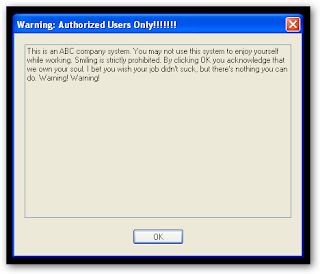 If you would like to display a legal message or any other message in a pop-up window when windows starts. You want to remind yourself or your users something during logon? Wanna display your support contact information where people can always find it? If yes read on...
If you would like to display a legal message or any other message in a pop-up window when windows starts. You want to remind yourself or your users something during logon? Wanna display your support contact information where people can always find it? If yes read on...Method 1 ( Registry Tweaking ) :
- Start Registry Editor ( Start >> Run >> type "regedit" >> Hit enter.
- Navigate to: HKEY_LOCAL_MACHINE \ SOFTWARE \ Microsoft \ Windows NT \ CurrentVersion \ Winlogon
- Change the text in LegalNoticeCaption to set the text for the title of the message window that will be displayed.
- Change the text in LegalNoticeText to set the actual message you wanted displayed.
- The settings will take effect when someone logins the system next time.
- Click Start >> Control Panel.
- Click System and Maintenance, Administrative Tools and then the Local Security Policy.
- Within the console, expand Local Policies.
- Click Security Options. The various security options are displayed in the details pane.
- Scroll through the options and locate Interactive Logon: Message text for users attempting to log on.
- Double click the security option.
- Type in the message text that you want users to see.
- Click OK.
- The settings will take effect when someone logins the system next time.



 TechQuark is a mobile-friendly website. Simply bookmark
TechQuark is a mobile-friendly website. Simply bookmark 