Play Counter Strike using Hamachi !!!
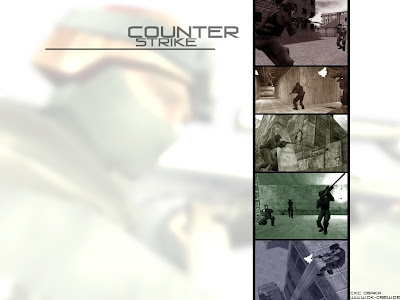
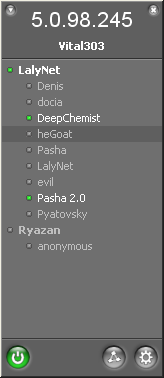 After many hours of testing with college mates and reading support forums I’ve finally managed to host Counter-Strike: Condition Zero ( CS: CZ) games and get clients to connect to me successfully with Hamachi. I’m posting a guide to hosting a game and joining a game for people who still have trouble getting this to work.
After many hours of testing with college mates and reading support forums I’ve finally managed to host Counter-Strike: Condition Zero ( CS: CZ) games and get clients to connect to me successfully with Hamachi. I’m posting a guide to hosting a game and joining a game for people who still have trouble getting this to work.To join a CS CZ game:
1. Download and install Hamachi. Choose the Free version while installing and not the Premium version. Rather obvious, right?
2. Run Hamachi and click the Create or join networks button and choose Join existing network.
3. To join our network get the username and password from someone and enter it and it will connect to our network.
4. Turn off your firewall (or disable it). Remember to turn it back on after you finish playing.
5. Run CS: CZ6. Go to Options and change your name.
7. Press the ~ key on the keyboard. It is to the left of the 1 key on the top row of the keyboard.
8. Type connect
9. The game will connect and you can start playing.
Errors:
If you get a Class C error, the host has not set up Hamachi aliases correctly or the host has not defined his IP correctly. Ask the host to read the section below. If you cannot connect to the game for any other reason it’s a problem with your firewall (have you turned it off?).
1. Turn off or disable your firewall. If you are using Windows firewall, remember to turn it off from the Control Panel. If turning off firewall doesn’t work, try setting exceptions for ‘Half Life Launcher’ from within the firewall program.
2. Run Hamachi. Click the last button and choose Preferences. Then click Window and check the Show “Advanced…” peer menu item checkbox and click OK.
3. Now for every new player who joins your networks you have to do the following steps:
- Right click the player’s entry in Hamachi
- Click Advanced…
- In the Peer VPN alias box enter the first three parts of your Hamachi IP address (example: 5.46.80) and add the last part of the player’s IP address (example: .191) so that it makes a new IP address.
- Click OK. (UPDATE: No need to restart Hamachi. Tested.)
5. Press the ~ key on the keyboard. It is to the left of the 1 key on the top row of the keyboard. This opens console window. Type ip
6. Click Create New Multiplayer Game option and start the game. Other players can connect to you as long as you have set an alias for each of them.
Note:
You have to set an alias and restart Hamachi every time for every new player who joins the network for the first time. Power on and off is sometimes not enough. If you have any problems leave a comment and I’ll find you a solution.



 TechQuark is a mobile-friendly website. Simply bookmark
TechQuark is a mobile-friendly website. Simply bookmark 