Gnome : Tips & Tricks
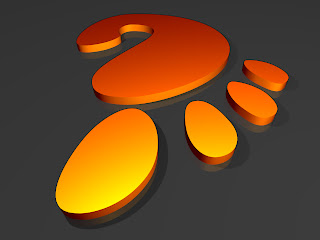 ,Gnome, with its Keep it Simple & Stupid (KISS) policy is the desktop environment of choice for millions and also the default option for Ubuntu, which is arguably the most popular desktop distribution. Here are a few pointers towards tweaking Gnome a little more to satisfy the power-user in you.
,Gnome, with its Keep it Simple & Stupid (KISS) policy is the desktop environment of choice for millions and also the default option for Ubuntu, which is arguably the most popular desktop distribution. Here are a few pointers towards tweaking Gnome a little more to satisfy the power-user in you.Uniform theme for root applications
If you’ve changed your theme that was installed as a different user, and then launch a GUI application with root privileges, you’ll notice that it still starts with the old theme. To do this, open the terminal and type in the following commands sequentially:
$ sudo ln -s ~/.themes /root/.themes
$ sudo ln -s ~/.icons /root/.icons
$ sudo ln -s ~/.fonts /root/.fonts
This creates symlinks for the icons, fonts and theme directory between the current user and the root.
Gnome-DO
Gnome-Do is an application launcher and much more, inspired by QuickSilver for Mac. Think of it as a supercharged replacement for your [Alt]+[F2] default Gnome-Launcher. In some distributions, it is available by default in the repositories. For the rest, there are detailed instructions on the official web site at http://do.davebsd.com/ wiki/Installing_Do. For Ubuntu 9.04 the PPA repositories are as following:
deb http://ppa. launchpad.net/do-core/ ppa/ubuntu jaunty main
deb-src http://ppa. launchpad.net/do-core/ ppa/ubuntu jaunty main
After this, a simple sudo apt-get update followed by sudo apt-get install gnome-do should do the trick.
You can summon gnome-do by pressing [Windows] + Space bar and then type the first few letters to launch an application, open a folder, update your twitter, do a dictionary lookup, control your music and anything just short of learning the art of Zen.
Nautilus scripts
Nautilus is a Gnome file manager and it supports scriptable right-click actions. So you can resize images, converts audio format, encode video for your mobile and more without launching any other application. First go to http://g-scripts. sourceforge.net/nautilus-scripts.tar.gz and download all the scripts. After extracting the package, simply put the contents in your .gnome directory located in your home directory.
These are only scripts and depend on other software for certain functionality, especially multimedia related task. Therefore, it is advisable to install the following packages if you don’t already have them.
Imagemagick
This is Photoshop in command line, all image related functionality depends on it.
Mencoder and transcode: For audio/video conversion tasks. On a Debian-based distribution, either you can use synaptics to install them or type the following in the command line:
$ sudo apt-get install mencoder transcode imagemagick
If you find Nautilus Scripts over whelming, you can get some of the functionality by installing the following packages:
nautilus-open-termnial
nautilus-image-convertor
nautilus-script-audioconvert
One click to root
If you frequently find yourself moving or editing files that require root permission and find it cumbersome to either use the command line or open a specific folder in Nautilus with root privileges each time, you can make a simple shortcut to save time.
Right-click on any panel or the desktop to create a launcher. In the launcher properties, enter the following:
Type > Application Name > Root Nautilus Command > gksu nautilus
So now whenever you click on this icon, a Nautilus window with root privileges will open after authentication.
Gedit plugins
Gedit is the default text editor for the Gnome environment and powerful code editor too. Gedit is feature rich and comes with tab and spell-check support. But it can do much more courtesy the available pluginbase. Go to Edit > Preferences > Plugins to install and configure them. Some of the plugins we recommend are:
- Spell Checker: No surprises here, a quick spell check is an indispensable tool.
- Sort: As the name suggests you can sort the contents of an entire document or the selected text. You can sort it normally or in reverse order.
- Change Case: For those times when you have to use ALL CAPS.
- Python Console: Gives an interactive Python console in the bottom pane.
- Embedded Terminal: Useful if you’re using gedit as your code editor, you can quickly compile and see the output in the embedded terminal visible in the bottom pane.
- Bracket completion: Automatically complete brackets, used primarily while coding to match parentheses.
Open the Run Dialogue [Alt] + [F2] and then type gegls from outer space and press [Enter]. This will launch a simple game where you have to save a fish from falling bullets. Check the screenshot below: This time after pressing [Alt] + [F2] type free the fish and hit [Enter]. You will have a small fish called Wanda, floating around your screen which will run away when clicked only to reappear randomly again. If you find that irritating and want it out of your screen you will have to reload your gnomepanels. To do this, launch the run dialog by pressing [Alt] + [F2] and then type pkill gnome-panel.







 TechQuark is a mobile-friendly website. Simply bookmark
TechQuark is a mobile-friendly website. Simply bookmark 