Overclocking your Andriod Phone
 We're all excited about Android but unfortunately, not all the Android devices are powered by blazing quick hardware. This means that it only makes sense to tweak and push the existing hardware to its limits. Here a quick tutorial on how to overclock your Android phone.
We're all excited about Android but unfortunately, not all the Android devices are powered by blazing quick hardware. This means that it only makes sense to tweak and push the existing hardware to its limits. Here a quick tutorial on how to overclock your Android phone.Rooting first
Rooting an Android device is useful for a number of reasons. For overclocking specifically, you'll need to root your phone. Use software such as Androot or 1-Click root to root the phone. Preferably, set the phone to be permanently rooted, so settings don't change when you reset the phone.
For more information on rooting : http://www.techquark.com/2010/12/rooting-your-andriod-phone-tutorial-for.html
Overclocking the phone
An app called SetCPU (http://bit. Ly/9Fxzog) will let you overclock the processor. Overclocking the phone takes place in more or less the same way as you would a desktop PC. Once you have SetCPU downloaded and installed, start it. You'll be prompted to allow it super user access. In the next step, SetCPU can auto detect your processor speed. You can choose your phone model manually as well.
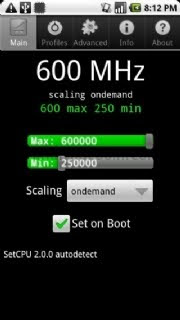 In some cases, you won't be allowed to overclock. To add overclock speeds, create a text file in your SD card called setcpu.txt. Type in manual speeds that you would like to overclock to. ego 250000,500000, 550000,600000,700000,800000
In some cases, you won't be allowed to overclock. To add overclock speeds, create a text file in your SD card called setcpu.txt. Type in manual speeds that you would like to overclock to. ego 250000,500000, 550000,600000,700000,800000The next time SetCPU starts, you can choose to access presets from a file. You can then use SetCPU to switch to higher clock speeds.
Testing the overclock
Linpack (http://bit.ly/a2uHmu) is a free benchmarking tool which can be used to gauge the performance benefits of overclocking. After every overclock. check to see the performance benefits. Over time, also watch the effect of the overclock on your battery life - it's obvious that battery life will go down, but try and find the right balance.



 TechQuark is a mobile-friendly website. Simply bookmark
TechQuark is a mobile-friendly website. Simply bookmark 