Managing Your Google & Android Contacts
We all love Google for making our lives simpler, they make us connect to our friends even if we are on the most secluded place. Google’s synchronization with our Android handsets is a blessing to us. But when we for the first time sync the google contacts with our handsets they are in a big mess with duplicate entries, confusing names and disordered. In this article i will give you five tips to make your contact list healthy and manageable no matter how impervious it may seem to you.
There are few contact management software which you can use for better management of your contacts. Let's see how simple tricks can help you manage contacts better.
1. All Contacts and My Contacts
The contacts interface contains three sections, the left consists of contact groups, in the middle we have contents of selected groups and on the right a detailed overview of selected contacts is seen.
We have two kinds of contacts, My Contacts and All Contacts. My Contacts can be considered as a subset of All Contacts, these are the ones which are manually added while All Contacts consists the list of people with which you have been in contact if even once.
It is recommended to have the My Contacts option checked along with View Suggestions to avoid any accidental contacts that may have added in your list as My contacts are the people which you have chosen to be added.
2. Direct Access to Contacts
Amongst the novel Android users it common that they have a google account but they do not access their mails through Gmail. It might seem to you that Gmail is mandatory to access your contacts via Gmail but it is not. People can also point their browser to google.com/contacts and manage their contacts with no creation for Gmail and thus managing their contacts flawlessly.
3. Importing, Exporting & Printing
If you are not using Gmail for a long period then you will be having a rather short list of contacts. An easy way to manage these is using the import feature. It automatically adds the contacts to a CSV file or as a vCard in a similar way it is used in Outlook(Express), Hotmail or Yahoo!
4. Contacts Grouping
It is advisable to group your contacts in Friends , Family , Co workers or you can create a group of your own by Clicking the second icon on the top left corner. With an address book with hundreds or thousands of contacts grouping is an easier way to manage such a huge list.
Once all the significant contacts are listed you can easily drag them to or away from a desired group . You can select all contacts which belong to one group and drag all at one go. You can even delete a certain contact from a group if it by mistake enters into an undesired group.
5. Find & Merge Duplicates
Duplicates are unavoidable especially if you have imported your contacts from various sources or else you have decided to merge the email addresses with the phone book contacts.
My Contacts overview section allows you to trace the duplicates and merge the ones with the common name. Although duplicate entries stored with different names cannot be merged and even contacts with inadequate information may be merged with other contacts. For instance, contacts with missing last name can be merged with other contacts with same name.
It is advisable to merge a large number of contacts manually to avoid incorrect merge. It can be done easily by selecting the two contacts and pressing Merge these x contacts option. You can further view the merged contact and save it after doing any alterations if needed.
If you also have a tip to manage Google contacts, we will really appreciate your view and you can share it in the below comments section.






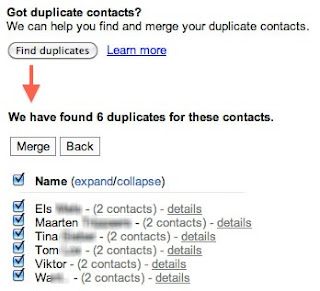


 TechQuark is a mobile-friendly website. Simply bookmark
TechQuark is a mobile-friendly website. Simply bookmark 