SpyCam Watcher - Home & Business Security System
You must be worried about your home when you leave office or your little kid whom nanny has been looking after. To keep an eye over such things I came across a product, SpyCam Watcher, it is not expensive and can be connected to an iPhone or an Android device. It can be accessed remotely from your device and hence is a great value for money.
It is has a simple usage for Digital Video Recording and network Cameras. It has windows based monitoring software which can be access remotely via iPhone/Android device.
Using SpyCam Watcher
It is as easy to install SpyCam Watcher as a simple click. You need to download 8.7 MB file, click the install button, accept the terms and agreements of the software and it is installed! You can use the demo version of the software but it does not support several features, so it is recommended to purchase the license for just $9.90 (hurry up the price offer lasts till May end). Once purchased you can enter your registration and license information to begin using it. Though your Firewall might try to block when you set up your camera, but you can allow the access to it as the software is safe enough to use.Further Spycam can be installed to any USB camera that you already have. You don’t have to spend money on buying a new one!
Installing Camera
Step 1: Go to Edit> Edit CameraStep 2: Select the camera Type in drop down (Recommended Standard Webcam but that might change according to your webcam configuration)
Step 3: Checking for appropriate drivers, click VFW >Select a Video Device > USB Video Device> Ok. Device settings and camera control options let you configure Camera settings like Brightness focus etc.
Step 4: Click the Start button to begin monitoring
To record footage you can select the 5th button from the left and the recording of your location will begin. You will also obtain the frames per second information and change the settings as per need. To get a detailed video you can use Pan/Zoom feature.
The stored recording can be viewed by clicking the “Recordings” tab. It also shows the location where your video has been stored, and the saving point can be changed accordingly. The recordings are stored in hourly blocks, so you can easily go to the time frame you want to monitor. Viewing the video gives you option to change frame, save, insert captions, Convert to AVI format etc. It also has settings like tripwires, alarm, and remote connection thus making it apt software to use for home or office.
Configuring Remote access on your LAN
On your desktop
Step 1: Go to File> Preferences >Remote access tab
Step 2: Check the “Allow remote access “checkbox.
Step 3: Enter your Remote access password (Same as you entered in your iPhone)
Step 4: Select the access port as 81 or if it is used you can take up 82, 83 etc.
Step 5: Click ok and restart the program.
On your iPhone
Step 1: Run SpyCam watcher Remote control . Click Configure.
Step 2: In remote host address give your IP Address ( You can get it by going to your desktop Start>run>cmd and then typing ipconfig)
Step 3: Give the port the same which you provided in your desktop (Like 81)
Step 4: Give username
Step 5: Give password (Same as given in windows)
Now you can access your camera clippings remotely.
Pros
- Cheap
- Easy installation
- Ease of configuration
- Connection to iPhone/iPad
- Start and stop the camera from system tray
- Can be stored via ftp
Cons
- To many option can be confusing for non technical users.
- Not compatible with mach
You can go to SpyCam website and buy the full version, hurry as the price offer is valid till May 2012.









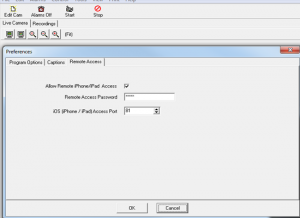


 TechQuark is a mobile-friendly website. Simply bookmark
TechQuark is a mobile-friendly website. Simply bookmark 