Movavi Video Editor for Mac: The Easy Way to Edit Videos
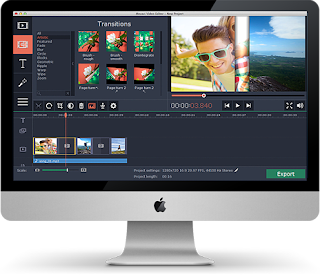 In the past, video editing was pretty much only carried out by professionals with years of experience in doing so – and mostly only for commercial purposes. However nowadays the widespread use of videos in general has made it a much more general skill that even laypeople can benefit from to tweak their personal videos that they capturing using their smartphones, webcams, or other devices.
In the past, video editing was pretty much only carried out by professionals with years of experience in doing so – and mostly only for commercial purposes. However nowadays the widespread use of videos in general has made it a much more general skill that even laypeople can benefit from to tweak their personal videos that they capturing using their smartphones, webcams, or other devices.If you are considering starting to edit videos on your Mac, it would be wise to use Movavi Video Editor for Mac. The reason for that is simple: It is so user-friendly that you won’t need to battle through a tough learning curve before you can use it.
Part of the problem of most video editors lies in the fact that they are geared towards professionals rather than beginners. However Movavi Video Editor for Mac does not make that assumption and instead focuses on providing an intuitive and familiar software that can be used by anyone and everyone – regardless of what experience they may or may not have.
Because of that approach it will probably only take you a few minutes at most to apply the features of Movavi Video Editor for Mac and edit your videos. Some of the features are even automated and can be used with a single click, while others may require other actions – though nothing too complicated.
Versatile Options and Features
Despite the fact that Movavi Video Editor for Mac emphasizes a user-friendly approach, it still ensures that you will have all the features you need to improve your video on all fronts. It is so versatile that you can opt to use it as a basic video editor or a full-fledged movie maker for Mac.Some of the featues that you’ll be able to benefit from in Movavi Video Editor for Mac include:
- Cutting and merging segments of video to delete any unwanted parts and join segments together in a certain sequence.
- Adding multiple animated transitions and fades between video segments to give the video a unique look.
- Enhancing the video quality by manually adjusting the color settings or using the ‘Magic Enhance’ feature to automatically do so.
- Utilizing special effects such as pop art, retro, mosaic or flying objects to jazz up the video.
- Including audio tracks for background music or voiceovers and regulating the sound levels.
- Placing text fields in the video and customizing them to create unique captions.




 TechQuark is a mobile-friendly website. Simply bookmark
TechQuark is a mobile-friendly website. Simply bookmark 